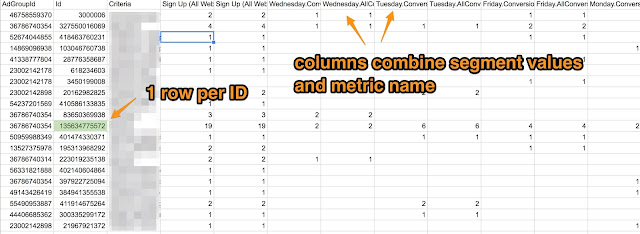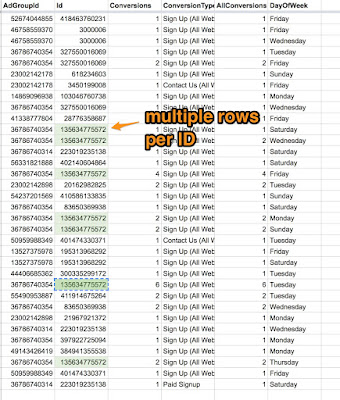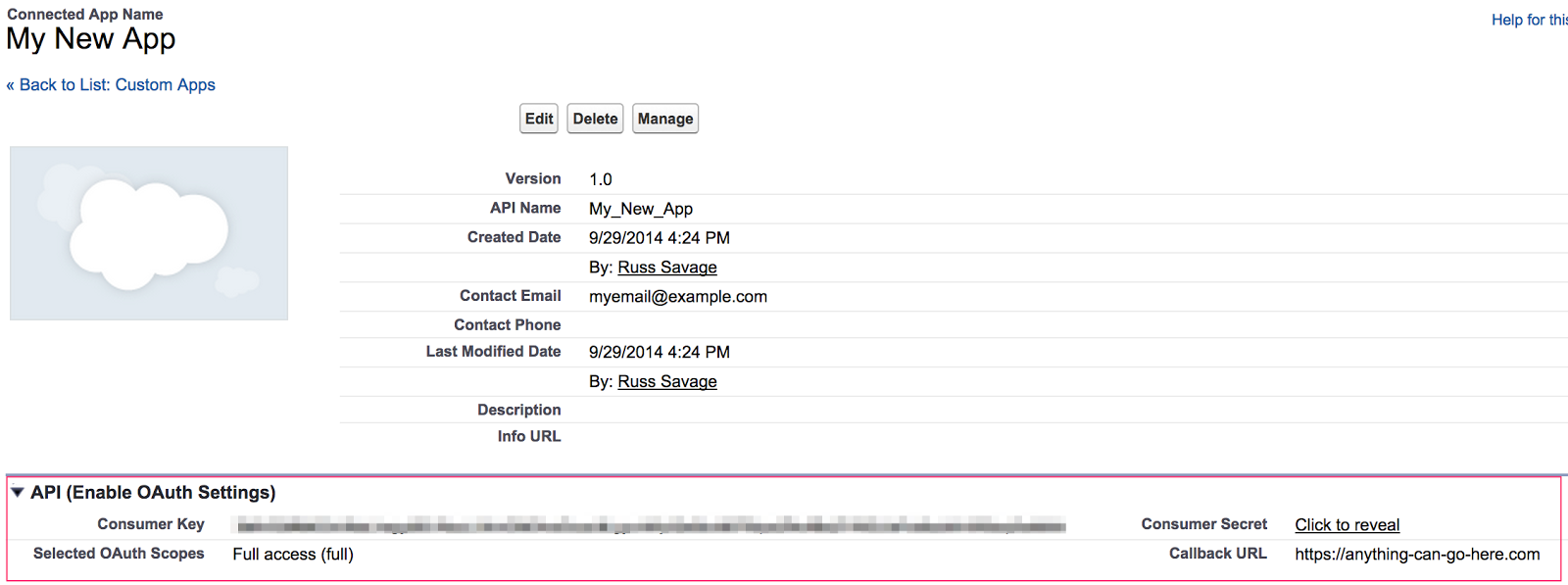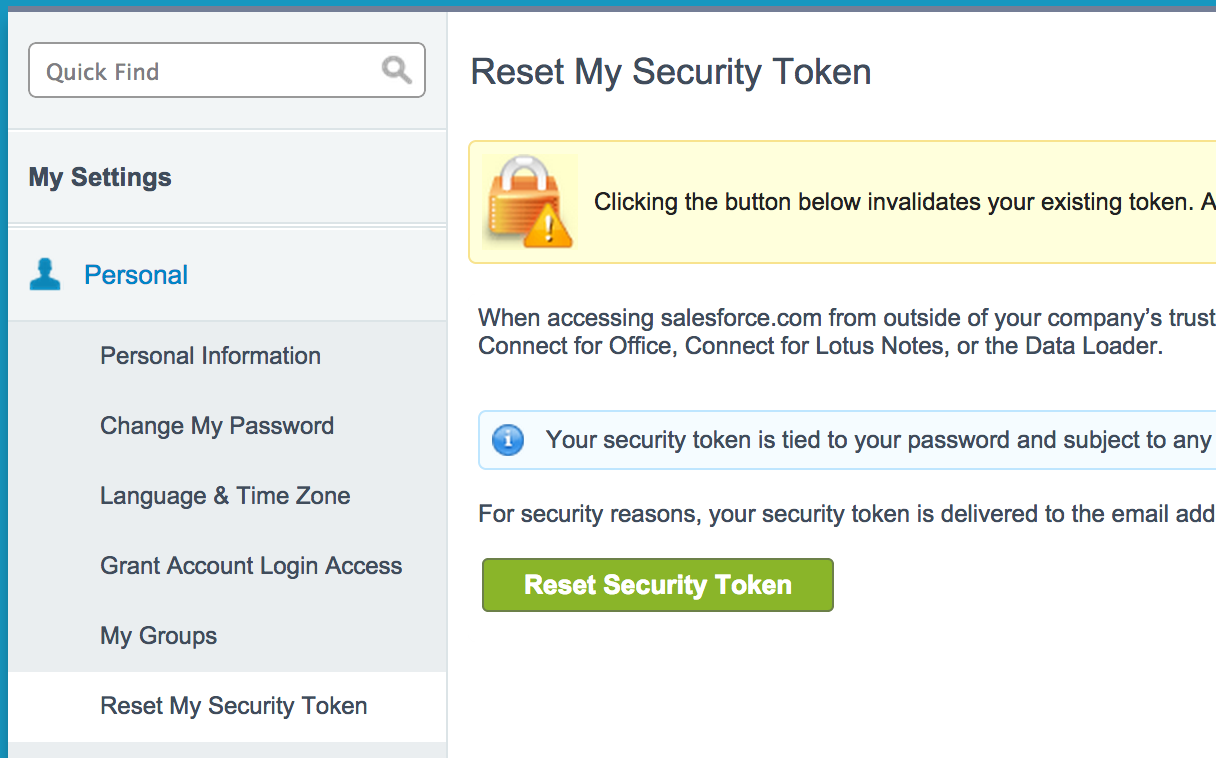I was recently asked on Twitter if I had ever seen
a script that used stock market performance to adjust bids. Honestly I never have, but I have been asked about this ability multiple times. So I thought I'd build something to do just that.
Finding a reliable and free API for stock data is a little difficult, but everyone seems to point to a somewhat hidden Yahoo! Finance API. Despite the fact that there are multiple libraries built around it, I couldn't find much in the way of documentation other than a
StackOverflow post that talks about it. So long story short, this API could stop working at anytime, so use at your own risk.
Here is some sample code to get you started using this. The code below simply looks up a few quotes (one from Bitcoin) and loads them into a Google Spreadsheet of your choosing. Pretty straightforward. The one confusing thing is the "f=" parameter that you need to pass to the API. It is documented a little bit in
this blog post but is still pretty confusing. It is a string of one or two character codes that is used to define the columns you want to return. For most people, the symbol, name, and current price should be enough. Feel free to customize it as needed.
Thanks,
Russ
/******************************************
* Yahoo Finance API Class Example
* Version 1.0
* Created By: Russ Savage
* FreeAdWordsScripts.com
******************************************/
function main() {
var sheetUrl = 'ENTER A GOOGLE SHEET URL HERE';
var yfa = new YahooFinanceAPI({
symbols: ['^GSPC','VTI','^IXIC','BTCUSD=X'],
f: 'snl1' // or something longer like this 'sl1abb2b3d1t1c1ohgv'
});
for(var key in yfa.results) {
Logger.log(Utilities.formatString('Name: "%s", Symbol: "%s", Last Trade Price: $%s',
yfa.results[key].name,
key,
yfa.results[key].last_trade_price_only));
}
var includeColumnHeaders = true;
var sheetData = yfa.toGoogleSheet(includeColumnHeaders);
var ss = SpreadsheetApp.openByUrl(sheetUrl).getActiveSheet();
for(var i in sheetData) {
ss.appendRow(sheetData[i]);
}
}
Just copy the follow code into the bottom of your AdWords script and you should be good to go.
/******************************************
* Yahoo Finance API Class
* Use this to pull stock market quotes from Yahoo Finance
* Version 1.0
* Created By: Russ Savage
* FreeAdWordsScripts.com
******************************************/
function YahooFinanceAPI(configVars) {
var QUERY_URL_BASE = 'https://query.yahooapis.com/v1/public/yql';
var FINANCE_URL_BASE = 'http://download.finance.yahoo.com/d/quotes.csv';
this.configVars = configVars;
/*************
* The results are stored here in a
* map where the key is the ticker symbol
* { 'AAPL' : { ... }, 'GOOG' : { ... }
*************/
this.results = {};
/************
* Function used to refresh the results
* from Yahoo! Finance API. Called automatically
* during object reaction.
************/
this.refresh = function() {
var queryUrl = getQueryUrl(this.configVars);
var resp = UrlFetchApp.fetch(queryUrl,{muteHttpExceptions:true});
if(resp.getResponseCode() == 200) {
var jsonResp = JSON.parse(resp.getContentText());
if(jsonResp.query.count == 1) {
var row = jsonResp.query.results.row;
this.results[row.symbol] = row;
} else if(jsonResp.query.count > 1) {
for(var i in jsonResp.query.results.row) {
var row = jsonResp.query.results.row[i];
this.results[row.symbol] = row;
}
}
} else {
throw resp.getContentText();
}
}
/************
* Translates the results into a 2d array
* to make it easier to add into a Google Sheet.
* includeColumnHeaders - true or false if you want
* headers returned in the results.
************/
this.toGoogleSheet = function(includeColumnHeaders) {
if(!this.results) { return [[]]; }
var retVal = [];
var headers = null;
for(var key in this.results) {
if(!headers) {
headers = Object.keys(this.results[key]).sort();
}
var row = [];
for(var i in headers) {
row.push(this.results[key][headers[i]]);
}
retVal.push(row);
}
if(includeColumnHeaders) {
return [headers].concat(retVal);
} else {
return retVal;
}
}
// Perform a refresh on object creation.
this.refresh();
// Private functions
/************
* Builds Yahoo Finance Url
************/
function getFinanceUrl(configVars) {
var financeUrlParams = {
s : configVars.symbols.join(','),
f : configVars.f,
e : '.json'
}
return FINANCE_URL_BASE + serialize(financeUrlParams);
}
/************
* Builds Yahoo Query Url
************/
function getQueryUrl(configVars) {
var financeUrl = getFinanceUrl(configVars);
var cols = fToCols(configVars.f);
var queryTemplate = "select * from csv where url='%s' and columns='%s'";
var query = Utilities.formatString(queryTemplate, financeUrl,cols.join(','));
var params = {
q : query,
format : 'json'
}
var finalRestUrl = QUERY_URL_BASE + serialize(params);
return finalRestUrl;
}
/************
* This function translates the f parameter
* into actual field names to use for columns
************/
function fToCols(f) {
var cols = [];
var chunk = '';
var fBits = f.split('').reverse();
for(var i in fBits) {
chunk = (fBits[i] + chunk);
if(fLookup(chunk)) {
cols.push(fLookup(chunk));
chunk = '';
}
}
return cols.reverse();
}
/************
* Copied from: http://stackoverflow.com/a/18116302
* This function converts a hash into
* a url encoded query string.
************/
function serialize( obj ) {
return '?'+
Object.keys(obj).reduce(
function(a,k) {
a.push(k+'='+encodeURIComponent(obj[k]));
return a
},
[]).join('&');
}
/************
* Adapted from http://www.jarloo.com/yahoo_finance/
* This function maps f codes into
* friendly column names.
************/
function fLookup(f){
return{
a:'ask',b:'bid',b2:'ask realtime',b3:'bid realtime',p:'previous close',o:'open',
y:'dividend yield',d:'dividend per share',r1:'dividend pay date',
q:'ex-dividend date',c1:'change',c:'change & percent change',c6:'change realtime',
k2:'change percent realtime',p2:'change in percent',d1:'last trade date',
d2:'trade date',t1:'last trade time',c8:'after hours change realtime',
c3:'commission',g:'days low',h:'days high',k1:'last trade realtime with time',
l:'last trade with time',l1:'last trade price only',t8:'1 yr target price',
m5:'change from 200 day moving average',m6:'percent change from 200 day moving average',
m7:'change from 50 day moving average',m8:'percent change from 50 day moving average',
m3:'50 day moving average',m4:'200 day moving average',w1:'days value change',
w4:'days value change realtime',p1:'price paid',m:'days range',m2:'days range realtime',
g1:'holdings gain percent',g3:'annualized gain',g4:'holdings gain',
g5:'holdings gain percent realtime',g6:'holdings gain realtime',t7:'ticker trend',
t6:'trade links',i5:'order book realtime',l2:'high limit',l3:'low limit',
v1:'holdings value',v7:'holdings value realtime',s6: 'revenue',k:'52 week high',
j:'52 week low',j5:'change from 52 week low',k4:'change from 52 week high',
j6:'percent change from 52 week low',k5:'percent change from 52 week high',
w:'52 week range',v:'more info',j1:'market capitalization',j3:'market cap realtime',
f6:'float shares',n:'name',n4:'notes',s:'symbol',s1:'shares owned',x:'stock exchange',
j2:'shares outstanding',v:'volume',a5:'ask size',b6:'bid size',k3:'last trade size',
a2:'average daily volume',e:'earnings per share',e7:'eps estimate current year',
e8:'eps estimate next year',e9:'eps estimate next quarter',b4:'book value',j4:'ebitda',
p5:'price sales',p6:'price book',r:'pe ratio',r2:'pe ratio realtime',r5:'peg ratio',
r6:'price eps estimate current year',r7:'price eps estimate next year',s7:'short ratio'
}[f];
}
}